Setting up Outlook Add-In
The Tools page enables admin to add the Meeting Insights app to Teams users’ Outlook as an add-on to create Teams meetings with MIA. The instructions below show how to set up the Microsoft Outlook add-in.
| ➢ | To set up Outlook add-in: |
| 1. | [Recommended] Set a disclaimer in the Meeting Insights 'Tools' page (Admin Settings > System Settings > Tools), as shown here: |
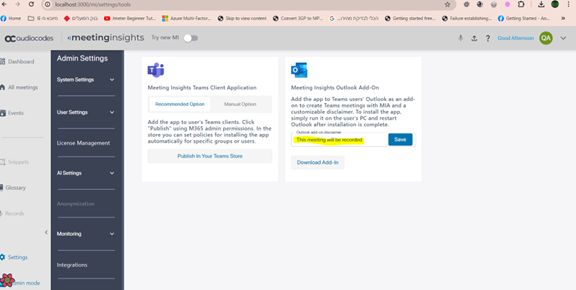
| 2. | Download the add-in by clicking the Download Add-In button |
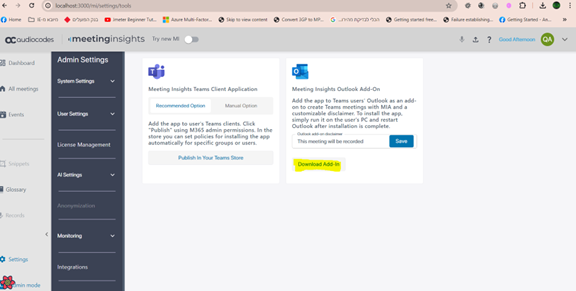
| 3. | Log in to https://admin.microsoft.com/ to view the Microsoft 365 admin center. |
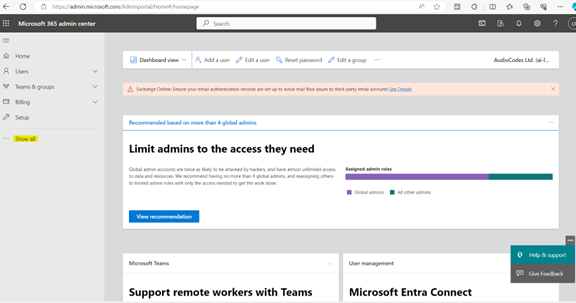
| 4. | Click Show All as shown in the preceding figure. |
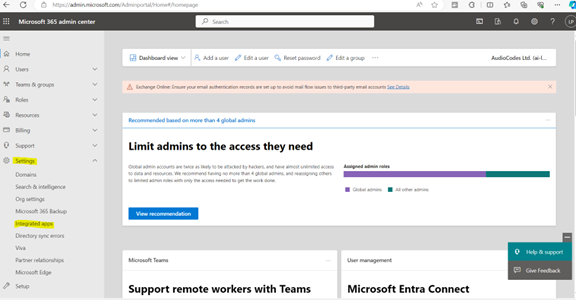
| 5. | Expand the Settings menu as shown in the preceding figure and click the Integrated apps option. |
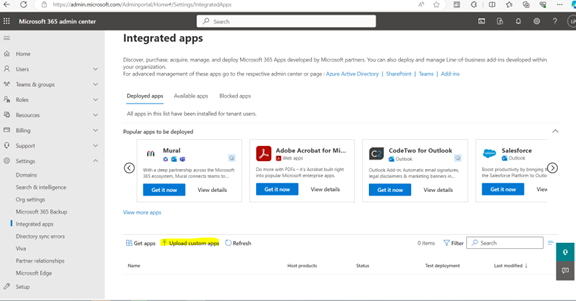
| 6. | Click the Upload custom apps option. |
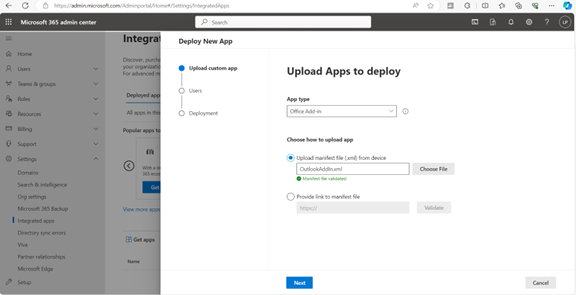
| 7. | From the 'App type' drop-down, select Office Add-in, select the Upload manifest (.xml) from device option and then click Choose File. Click Next after xml validation. |
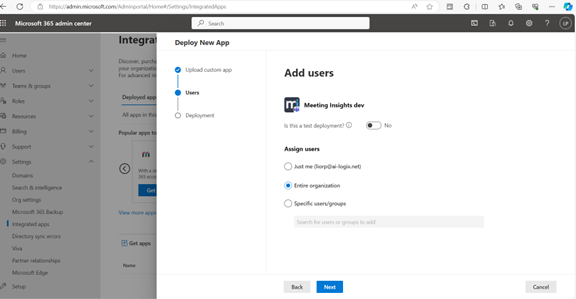
| 8. | Select who can use the add-in and then click Next. |
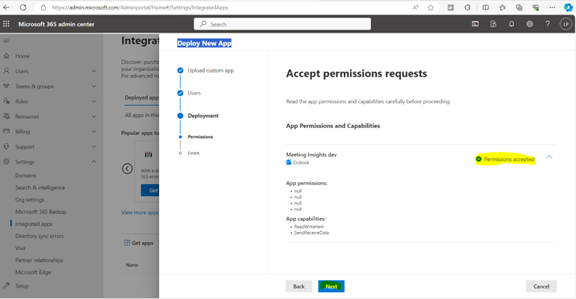
| 9. | Accept the required permissions the application requires by clicking on the permissions and then click Next. |
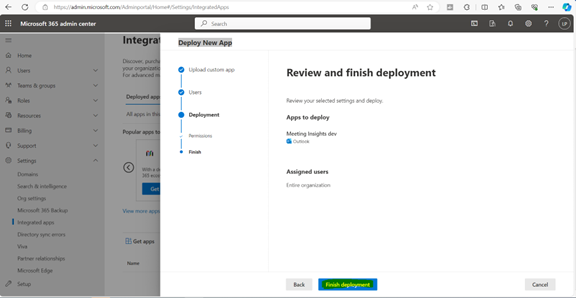
| 10. | Review the deployment and then click Finish deployment. |
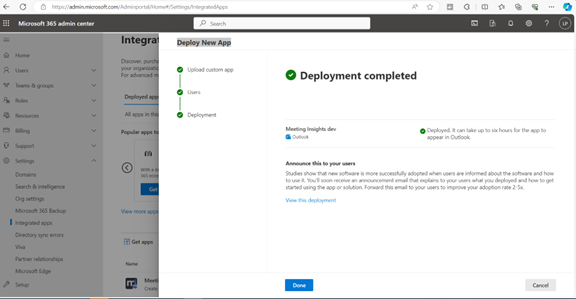
View the screen shown in the preceding figure after the deployment is completed.